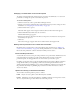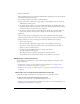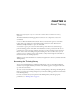User Guide
Content reports 55
Content reports
The Reports feature of the Breeze Manager lets you create reports that show you a given piece of
content from different perspectives. To use the Reports feature, open the Content Information
page (see “Viewing the properties of a content file” on page 37), and click the Reports link above
the Content Information title bar. This displays other links that let you define the kinds of report
information you can see for this content. The links are as follows:
Summary The first report type that appears when you access the Reports feature. The
Summary provides the content name, the date that the content was last modified, and the
number of times this content was viewed.
By Slides Applies to presentations only. A bar graph lists each slide in the presentation by slide
number and the number times it was viewed; below the graph is a table with the same
information, which also includes the last time each slide was viewed.
By Questions A bar chart shows each question, color-coded as correct or incorrect, and the
number of respondents for the question. Click on a specific question in the bar to display a pie
chart with a table that provides the answer key and answer distribution. The answer key lists all
possible answers for the selected question and their corresponding answer number or letter. The
answer distribution lists all of the answer choices selected for this question, flags the correct
answer, and shows the number of users who selected each answer, as well what percent of the total
each number of users represents. Finally, the chart totals the users by number of users and percent
of users. Below the graph is a table that provides an overview of all questions, listing each question
by number, name, number of correct answers, number of incorrect answers, percentage of correct,
percentage of incorrect, as well as the score.
By Answers A table provides the maximum possible score, the passing score, the average score,
and the high score for the quiz. For each question, the table also shows the question number, the
question itself, and the answer distribution; that is, how each question was answered, if at all.
Click on the view answers link to display a pie chart with a table that provides the answer key and
answer distribution. The answer key lists all of the possible answers for the selected question and
their corresponding answer number or letter. The answer distribution lists all of the answer
choices selected for this question, flags the correct answer, and shows the number of users who
selected each answer, as well as what percent of the total each number of users represents. Finally,
the chart totals the users by number of users and percent of users.
Note: Breeze resets content scores for quizzes and surveys each time the user accesses the content.
This means that if a user closes out of the content without completing the quiz or survey, then returns
to it later, all of the previous answers are lost. If you do not want the score to reset, and you have
access to the Training tab, you can create a new course and select the content in question as the
course content. This way, you have turned the content into a course. For details about how to create a
new course, see “Creating a new course” on page 66.
The Hide Answer Distribution/Show Answer Distribution button is a toggle that lets you hide
the distribution of answers for each question, then show them again.