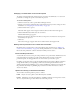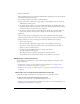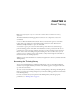User Guide
52 Chapter 3: Working with Content
If you publish or upload a file to a folder that has its permissions set to allow public viewing, the
content file is also available for public viewing by default. Similarly, if the parent folder has a
custom permissions profile that allows only certain groups to view or manage it, the content file
by default has the same profile.
You can customize the permission settings of a content file or folder by using the following
options:
Allow public viewing Make the content file or folder available publicly, even if the parent folder
permissions are not set to allow public viewing.
Set a custom permission profile for users and groups Add users or groups to the profile and
set the access for each to Denied, View, Publish, or Manage. User and group permissions that you
set for the file or folder take precedence over the permissions that are set for the parent folder.
Reset to parent Set the content file permissions back to the permissions of the parent folder.
Setting permissions for content files or folders
If you are an administrator or a user with Manage permission for a specific Content library folder,
you can use the following procedure to customize the permissions list for the folder.
To set permissions for a content file or folder:
1.
Click the Content tab.
2.
Navigate to the content file or folder that has permissions you want to set; for more information,
see “Navigating the Content library” on page 35.
3.
Click the name of the content file or folder to open it. One of two pages appears:
■ If this is a file, the Content Information page appears.
■ If this is a folder, the list of the folder’s contents appears.
4.
To set permissions for a file within the folder list, select the check box to the left of the file name
and click Set Permissions on the navigation bar. To set permissions for the whole folder, just
click Set Permissions. One of the following pages appears:
■ If this file or folder has already been customized, the Set Permissions page appears with the
Available Users and Groups list on the left and the Current Permissions list on the right.
To modify this list, go to step 6.
To reset to the permissions to the parent folder, click Reset To Parent above the Available
Users and Groups list.
■ If the file or folder was never customized, the customization page appears with the message
“Current Setting: same as parent folder.”
To maintain the same setting, click OK to return to the meetings and folders list page.
To customize the permissions, proceed to step 5.