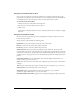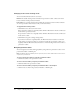User Guide
50 Chapter 3: Working with Content
Extracting a ZIP file
After you download a Breeze Presentation, unzip it. To unzip the presentation, you need utility
software that can unzip ZIP files.
Since each ZIP utility has separate directions for unzipping a file, you can refer to your utility help
file for more information. In addition, you must create a new directory for each presentation that
you download, since you can only have one Breeze Presentation per directory and unzipping a new
presentation to a directory that already contains a presentation overwrites the existing presentation.
• For UNIX or Macintosh computers, you can use a utility such as Unzip.
• For Windows, you can use a utility such as WinZip.
You then unzip the content to a new directory.
Downloading Breeze Presentation source files
Download the Breeze Presentation source files if you no longer have your source PPT and PPC
files.
You must save the PPC file in the same folder in which you saved the PPT file, and you must give
it the same name as the PPT file, with the PPC extension, to maintain any audio or timings in the
presentation. Thus, you should have both the PPC and PPT files in your folder, with the same
name but with different file extensions. It’s critical that you do not overwrite the PPT file
extension with a PPC extension; if you do, the file may become unusable.
To download the Breeze Presentation source files:
1.
Click the Content tab.
2.
Navigate to the presentation that you want to download.
For more information, see “Navigating the Meetings library” on page 145.
3.
Select the name of the presentation.
The Content Information page appears.
4.
Click the Download Content link on the navigation bar.
The Download Content page appears.
5.
Click the Download PowerPoint Source File link.
6.
Click Save in the File Download dialog box.
7.
Navigate to where you want to save the file in the Save As dialog box.
Caution: Do not change the file extension (PPT), or the file may become unusable. If you change
the filename, you must also name the PPC file with the same name.
8.
Click Save.
9.
Click the Download Audio/Timing Source File link on the Download Content page.
10.
Click Save in the File Download dialog box.
11.
Navigate to where you want to save the file in the Save As dialog box.
12.
Click Save.
A download progress bar appears.