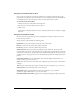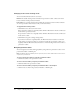User Guide
Managing content files and folders 49
7.
If necessary, replace the default filename.
8.
Click Save.
A Download Progress dialog box appears, showing the download progress. When the
download is complete, you can immediately view or extract the content on your computer.
Downloading Breeze Presentations
You can download a Breeze Presentation in either of the following formats:
• The complete Breeze Presentation as a ZIP file
• The PowerPoint source files, which consist of the PowerPoint (PPT) source file and the audio/
timing source file (PPC)
Downloading a complete Breeze Presentation
Download the complete Breeze Presentation to deploy it intact on an intranet or distribute it on a
CD. It is downloaded as a ZIP file, which you then extract on your computer.
To download a complete Breeze Presentation:
1.
Click the Content tab.
2.
Navigate to the presentation that you want to download; for more information, see “Navigating
the Content library” on page 35.
3.
Click the name of the presentation.
The Content Information page appears.
4.
Click the Download Content link on the navigation bar.
The Download Content page appears.
5.
Click the Download Output File link.
A browser download dialogue box appears and asks where you want to save this file.
6.
In the Save As dialog box, navigate to where you want to save the file.
7.
Click Save in the File Download dialog box.
A download progress bar appears. When the download is complete, you can immediately view
or extract the content on your computer. For more information, see “Extracting a ZIP file”
on page 50.