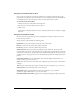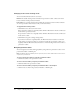User Guide
48 Chapter 3: Working with Content
5.
Enter the e-mail addresses for all recipients in the To text box on the E-mail Link page.
If necessary, separate multiple e-mail addresses with commas to create a unique URL for each
e-mail recipient.
6.
Edit the Subject and Message Body text boxes as needed.
Note: Do not delete the information in the braces (“{tracking-url}”) in the message body. This is a
placeholder that is replaced with the content URL in the generated e-mail message.
7.
Select the Generate a Return Receipt When Presentation Is Viewed check box to receive an e-
mail notification when a recipient views the content file; otherwise, clear the check box.
8.
Click Send.
The e-mail notification is sent.
Downloading content
If you are an administrator or an author with Manage permissions for the content, you can
download Content library files, including compiled Breeze Presentations, to your own computer
from the Breeze server. This action lets you post the files to any web server or copy them to a CD.
Depending on the circumstances, you can download any type of content as a ZIP file.
This section contains two procedures: the first describes how to download a content file other
than a Breeze Presentation, and the second explains how to download a Breeze Presentation.
For instructions on downloading files, see the appropriate following procedure:
• “Downloading non-Presentation content files” on page 48
• “Downloading Breeze Presentations” on page 49
Downloading non-Presentation content files
Authors who have Manage permissions can download content files to their computers. For the
types of files you can download, see “Adding new content to the Content library” on page 44. If
you download a ZIP file, you must extract it using the unzip utility on your computer.
To download a file:
1.
Click the Content tab.
2.
Navigate to the content file that you want to download.
For more information, see “Searching the Meetings library archives” on page 146.
3.
Click the name of the content file.
The Content Information page appears.
4.
Click the Download Content link on the navigation bar.
The Download Content page appears.
5.
Right-click the Download File link, and select Save Target As.
A browser download dialogue box appears and asks where you want to save this file.
6.
Navigate to where you want to save the file in the Save As dialog box.