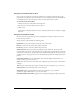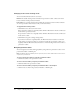User Guide
46 Chapter 3: Working with Content
Moving a content file or folder
When you move a content folder, all of the contents within the folder also move to the new
location.
To move a content file or folder:
1.
Click the Content tab at the top of the Breeze Manager window.
2.
Navigate to the location of the content file or folder that you want to move; for more
information, see “Navigating the Content library” on page 35.
3.
Select the check box to the left of the content file or folder that you want to move.
4.
Click Move on the menu bar above the content list.
The Move window appears, listing the items you have selected and letting you specify their
new folder location.
5.
Navigate to the folder location where you want to place the content file or folder by clicking the
folder title or Up One Level.
As you navigate to the new location, the new destination appears in the upper right of the
Breeze Manager window.
6.
Click Move.
The Move Successful page appears, confirming that the move was successful.
7.
Click OK.
Deleting a content file or folder
Before you delete any content, be aware of the consequences. When content files or folders are
deleted, they are permanently deleted and cannot be retrieved. This means that any presentation,
course, curriculum, meeting, or seminar that links to this content can no longer use this content.
If possible, review the file properties to see what items (if any) are linked to the content and notify
the individuals who are using this content. See “Viewing the properties of a content file”
on page 37.
To delete a content file or folder:
1.
Click the Content tab at the top of the Breeze Manager window.
2.
Navigate to the file or folder that you want to delete.
3.
Select the check box to the left of the file or folder that you want to delete.
4.
Click Delete on the menu bar above the content list.
The Delete page appears, listing the content files or folders you selected. If any items (for
example, courses) link to this content, the message advises you that these links will be
destroyed, and asks you to confirm that you want to permanently delete these files or folders.
5.
Click Delete on the Delete page to permanently delete the selected items.
The listing page displays without the files or folders you deleted.