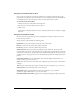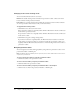User Guide
44 Chapter 3: Working with Content
Adding new content to the Content library
You can add numerous types of files to the Content library. For more information on the files you
can add, see “Types of files in the Content library” on page 29. This section also explains
guidelines for uploading AICC content into the Content library.
Within Breeze Manager, you can add content to the Content library in the following ways:
Uploading files from Breeze Manager For instructions, see “Uploading files from Breeze
Manager” on page 44.
Publishing Breeze Presentations from PowerPoint For instructions, see the Breeze Presenter
User Guide.
Publishing demonstrations and simulations from Macromedia Captivate You can add
Captivate simulations to the Content library; for instructions, see Using Captivate.
In addition, if a presenter uploads content from a Breeze meeting room, the content is not placed
in the Content library but in the Meetings library. To move uploaded content to the Content
library, see “Moving and deleting meetings and meeting content” on page 147.
Adding content to be used for an event
If you plan to use an existing presentation for an event, you must republish the PowerPoint
presentation to a Content library folder that is different than the folder that contains the original
presentation. If you do not, all of the reporting information for the original presentation will be
merged with the event-specific report data, and any event-specific data will be carried over into
any future reports for the original presentation. For instructions about how to work with
presentations, see Breeze Presenter User Guide. For instructions about how to work with events, see
Chapter 14, “About Events,” on page 195 and Chapter 15, “Working with Events,” on page 201.
Custom URLs
When you add new content, you can include a custom URL. This URL is unique across the
entire Breeze account and is meaningful for your content. For details about custom URLs and
rules for their use, see “Custom URLs” on page 24.
Uploading files from Breeze Manager
Only members of the built-in Authors group with Publish permissions for a specific Content
library folder can upload files to this folder.
To upload a content file:
1.
Do either of the following:
■ To start from the Home tab, select New Content from the Create pop-up menu. Proceed to
step 4.
■ To start from the Content tab, click the Content tab at the top of the Breeze Manager
window and proceed to step 2.
2.
Navigate to the location where you want to add the new content file; for more information, see
“Navigating the Content library” on page 35.