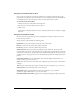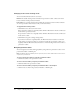User Guide
Viewing a Macromedia Breeze Presentation 43
Navigating within the current slide
You can control the following options from within a slide:
• Pause and resume slide playback.
• Move to a specific location in the slide playback.
• Move backward in the slide playback.
To pause slide playback:
• Click Pause on the presentation toolbar.
The button changes from Pause to Play.
To resume slide playback:
• Click Play on the presentation toolbar.
The button changes from Play to Pause.
To move to a specific location in the slide playback:
• On the presentation toolbar, do one of the following:
■ Click a specific location on the slide progress bar to move the slide playback to that position.
■ Drag the position marker arrow on the slide progress bar forward or backward to change
your location within the slide’s playback.
To move to a specific location in the slide playback:
1.
Click the slide playback Back button on the slide progress bar to move your playback location
backward by a specific amount.
2.
Click Back multiple times to continue moving further back in the slide playback.
Adjusting the presentation audio
You can turn the presentation audio on and off by using the audio button on the presentation
toolbar.
Note: Not all slides or presentations contain audio.
If a slide does not have any audio, the text No audio appears as the slide status on the slide
progress bar. The slide still has an audio length and appears for that period of time before the next
slide appears. The presentation speaker sets this time.
To mute the audio:
• Click Audio in the presentation toolbar and move the volume bar to the bottom.
To enable the audio:
• Click Audio on the presentation toolbar and move the volume bar up to increase the volume.