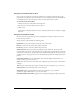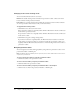User Guide
42 Chapter 3: Working with Content
Changing to full-screen viewing mode
You can view Breeze Presentations in two modes:
Normal is the default viewing mode. It includes the presentation toolbar at the bottom of the
browser window and the presentation sidebar.
Full-screen is an optional viewing mode in which the presentation toolbar is removed and the
size of the presentation slides increases to fill your browser window.
To toggle between viewing modes:
1.
Click Full Screen at the bottom of the viewer.
If the presentation outline was originally visible, the Breeze Presentation switches to full-screen
mode without a presentation side.
If a presentation outline is not originally visible, the Breeze Presentation switches to full-screen
mode with no toolbar.
2.
Click Full Screen again to change viewing modes.
If presentation controls are originally visible, the Breeze Presentation switches to full-screen
mode without a presentation outline or presentation toolbar. If a presentation toolbar is not
originally visible, the Breeze Presentation switches to normal viewing mode with or without a
presentation outline.
Navigating between slides
You can navigate between slides during playback by using either the presentation toolbar, or the
presentation Outline or Thumb pane.
Note: The Outline pane and Thumb pane are optional; use the Theme Editor in Breeze Presenter to
set panes for presentations.
To move to the previous slide by using the presentation toolbar:
• Click Previous Slide in the presentation toolbar.
To move to the next slide by using the presentation toolbar:
• Click Next Slide in the presentation toolbar.
To move to the next slide by using the presentation Outline or Thumb pane:
• Click the title of a slide in the presentation Outline or Thumb pane.