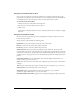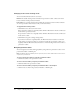User Guide
Viewing a Macromedia Breeze Presentation 41
Using the presentation Search pane
Users can use the Search pane (if you have included it in your theme) to find specific text in a
presentation. For example, in a presentation that serves as a company human resources handbook,
a user might search for the word vacation to find text about vacation leave policies.
To view and use the Search pane:
1.
Click the Search pane in the sidebar on the right side.
2.
Type the text to search for directly into the text box.
3.
Click Search.
Search results are displayed below the text box. Click any slide title in the results list to display
that slide.
Using the presentation toolbar
You can control the presentation appearance and playback by using the toolbar located at the
bottom of the presentation.
The presentation toolbar includes the following items:
Play/Pause lets you pause and then resume play of the current slide.
Back lets you move to the previous slide in the presentation.
Forward lets you move to the next slide in the presentation.
Slide progress bar shows and controls the playback location within the current slide. The
position marker arrow moves as the slide plays. You can drag the position marker arrow forward
or back in the current slide to change your location within the slide playback. You can also click a
specific location on the progress bar to move the slide marker position and slide playback to that
position.
Current slide number shows the slide number of the currently displayed slide and the total
number of slides (e.g., slide 2 out of 10).
Status shows the status of the current slide, such as Playing, Stopped, No audio, or Presentation
complete.
Time shows the current slide time and the total slide time as the slide plays (e.g., 00.02/00.05).
Audio volume shows how loud the audio is set for the slide.
Attachments displays a small window that shows any attachments (e.g., documents,
spreadsheets, images, URL addresses, etc.) that were added.
Show/Hide Sidebar and Toolbar toggles between showing and hiding the sidebar and toolbar.