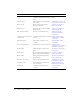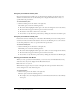User Guide
Searching the Content library 37
To refine your search criteria:
1.
Click Search Content.
A bar appears with three text fields: Show, Display, and Search For.
2.
To change the Show default, select the content type you want to search for from the Show pop-
up menu.
3.
To change the number of matches that display per page, select how many results you want
displayed on each page from the Display pop-up menu.
4.
If applicable, type a keyword in the Search For text box and click Go.
Viewing the properties of a content file
Every content file has a Content Information page that displays the following properties for each
piece of content:
Title The title of the content.
Disk usage The approximate file size of the content in kilobytes.
Permissions The permissions for the content. If no specific permissions are set, the content
inherits the permissions of the folder in which the content is contained. The values here are
Custom (if the permissions were changed from those of the parent folder), or Same as parent
folder
(if the permissions were not changed).
URL for Viewing The URL to view the content. You can click this URL to view the content
directly, or you can enter the URL in the address text box of an open browser window.
Summary The summary that describes the content.
Language The language of the content.
Links The course, curriculum, meeting, event, or seminar that this content is linked to. The
content may have multiple links, or none at all.
You can also edit the content profile; for information, see “Editing content file properties
information” on page 47.
To view content properties:
1.
Click the Content tab at the top of the Breeze Manager window.
2.
Locate the content you want to view; for information, see “Navigating the Content library”
on page 35.
3.
Click the content title.
The Content Information page appears.