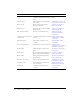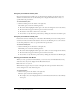User Guide
34 Chapter 2: About Content
Publish/update presentations Convert PowerPoint presentations to
a Flash file and publish to the Breeze
server
See Breeze Presenter User
Guide
Upload content Upload content to a Content library
file or folder
“Adding new content to the
Content library” on page 44
Move content Move a content file to another
Content library folder
“Moving a content file or
folder” on page 46
Delete content Delete a piece of content from the
Content library
“Deleting a content file or
folder” on page 46
Edit content properties Change a content file summary “Editing content file
properties information”
on page 47
Send an e-mail message that
contains a link
Provide users with a URL for viewing
content
“Using e-mail to send a
content URL for viewing”
on page 47
Download content Download a content file to your
computer
“Downloading content”
on page 48
Set content permissions Assign permissions to a content file “Setting custom
permissions for content files
and folders” on page 51
Create folders Add new folders to the Content
library
“Creating a content folder”
on page 45
Move folders Move a content folder to a different
location within the Content library
“Moving a content file or
folder” on page 46
Delete folders Delete content folders within the
Content library
“Deleting a content file or
folder” on page 46
Change access control Edit user and group permissions. “Modifying file or folder
permissions” on page 53
View Dashboard View statistical information about
your content files
“Viewing the Content
Dashboard” on page 54
View reports View usage reports about your
content
“Content reports”
on page 55
Task Description See