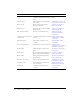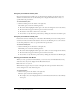User Guide
About Content library permissions 31
About Content library permissions
The ability to view, manage, and publish content to various folders in the Content library is
determined by the groups a user belongs to and the individual permissions that have been
assigned to a user for specific files and folders. Unlike other Breeze libraries, Content library files
permissions can differ from the parent folder permissions.
You can access only the folders on the Content tab that you have created or the folders to which
you have been assigned View, Publish, or Manage permissions. These permissions are defined as
follows:
View Users or groups with a View permission setting for a folder can view any content within
that folder (this includes accessing the content in a Macromedia Breeze Meeting). A View
permission setting for an individual file allows view access for that particular file.
Publish Users or groups with a Publish permission setting for a folder or presentation can
publish, update, and view presentations, as well as view reports for files in that folder. However,
these users must also be members of the built-in Author group, as well as have Publish
permission, to publish content to this folder. For more information about this group and Publish
permissions, see “Content permissions for Built-in groups” on page 32.
Manage Users or groups with a Manage permission setting for a folder or file can view, delete,
move, and edit the file or folder, view reports for files in that folder, set permissions for the file or
folder, and create new folders. However, they cannot publish to that folder.
Denied Users or groups with a Denied permission setting for a folder or file cannot view,
publish, or manage this folder or file.
For more information about how permissions are resolved for a user who belongs to multiple
groups and has multiple permissions, see “Multiple permissions precedence” on page 269.
Breeze content access through a browser
Although all folders within the Shared Content and User Content folders are visible to you, you
can open only the files or folders for which you have access permission. If you try to open a file or
folder for which you do not have permission, you get an error message.
However, if you access Breeze content directly in a browser window by using a URL, you may or
may not be able to view the content. One of the following situations occurs:
• If the Breeze content is accessible to the public or you are logged in to your Breeze account,
you see the Breeze content displayed in the browser window.
• If the Breeze content has restricted access and you are not currently logged in to your Breeze
account, the Breeze login page appears and you must log in before you can view the file. Even
if you have a valid Breeze account, you cannot log in and view the file unless you have
permission to do so.