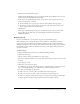User Guide
Viewing and changing information for existing groups 295
5.
Click the View Group Members button.
The Edit Group Membership page appears with the Possible Group Members list on the left
and the Current Group Members list on the right.
6.
In the Current Group Membership window, select each user and group that you want to
remove from this group, as follows:
■ To select multiple users or groups, press Control-click or Shift-click, as appropriate.
■ To search for a name in the list, click Search at the bottom of the window and enter the
name to display it in the list, and then select it.
7.
Click Remove.
The message “Submitting Request” appears, and then the message “Operation Successful”
appears. After this, the name that you removed disappears from the Current Group
Membership window.
Deleting a group
If you are an administrator, you can delete any group except the Built-in groups.
Before deleting a group, consider the impact on the permissions of the members and other
groups. If the group was added to the permissions profile for any file or folder in any library,
deleting the group affects the permissions of its members because they no longer have permissions
for those files or folders (unless the members also belong to other groups with permissions for
those files or folders).
To delete a group:
1.
Click the Administration tab at the top of the Breeze Manager window.
2.
Click Users and Groups.
The list of all users and groups with Breeze accounts appears.
3.
If necessary, click Search and enter the group’s name in the Search text box to locate the name
in the list.
4.
Select the group’s name.
5.
Click Delete at the bottom of the list.
A confirmation page appears with this group’s name, confirming that you selected the correct
user to delete and instructing you to click Delete to permanently remove this user.
6.
Do either of the following, as appropriate:
■ If this is the user you want to delete, click Delete below the message text.
■ If this is not the user you want to delete, click Cancel below the message text.
In either case, the Users and Groups list reappears; if you have removed this group, the name
no longer appears in the list. If you pressed Cancel, the name remains in the list.