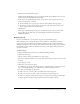User Guide
294 Chapter 19: Working with Users and Groups
Adding members to a group
If you are an administrator, you can add both users and groups to a group.
To add members to a group:
1.
Click the Administration tab at the top of the Breeze Manager window.
2.
Click Users and Groups.
The list of all users and groups with Breeze accounts appears.
3.
If necessary, click Search and enter the group’s name in the Search text box to locate the name
in the list.
4.
Select the group’s name and click Info at the bottom of the list.
The Group Information page appears for this group.
5.
Click the View Group Members button.
The Edit Group Membership page appears with the Possible Group Members list on the left
and the Current Group Members list on the right.
6.
In the Possible Group Members list, select each group to which you want to assign this user as
follows:
■ To select multiple groups, press Control-click or Shift-click, as appropriate.
■ To expand a group so that you can select individual names, double-click the group name;
when you are done, double-click Up One Level in the list to return to the original list.
■ To search for a name in the list, click Search at the bottom of the window and enter the
name to display it in the list, and then select it.
7.
Click Add.
The message “Submitting Request” appears, then the message “Operation Successful.” After
this, the groups you added appear in the Current Group Membership window; to remove a
group from this window, select it and click Remove.
Removing members from a group
If you are an administrator, you can remove any members, including groups, from a group.
To remove members from a group:
1.
Click the Administration tab at the top of the Breeze Manager window.
2.
Click Users and Groups.
The list of all users and groups with Breeze accounts appears.
3.
If necessary, click Search and enter the group’s name in the Search text box to locate the name
in the list.
4.
Select the group’s name and click Info at the bottom of the list.
The Group Information page appears for this group.