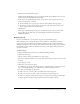User Guide
Viewing and changing information for existing groups 293
Changing a group name or description
If you are an administrator, you can edit the name or description for any group, even Built-in
groups, although Macromedia does not recommend this practice. If necessary, you can also use
this procedure to change the name of a particular seminar license group to associate it with a
specific organizational or functional group in your organization.
To change a group name or description:
1.
Click the Administration tab at the top of the Breeze Manager window.
2.
Click Users and Groups.
The list of all users and groups with Breeze accounts appears.
3.
If necessary, click Search and enter the group’s name in the Search text box to locate the group’s
name and click Info at the bottom of the list.
The Group Information page appears for this group.
4.
Click the Edit Information link above the Group Information title bar.
The Edit Information page appears.
5.
Edit the fields you want to change.
6.
Click the Save button.
The Group Information page reappears for this group, reflecting the new information.
Viewing or changing a group’s permissions
To view or change permissions for an existing group, you must be in the library for which these
permissions exist. In addition, because permissions are assigned to a file or folder, if the files are
contained in multiple folders in different libraries, you must change the permissions for all the
folders in those libraries. For example, if you are changing a group’s permissions for a specific
meeting folder in the Meetings library, and the meeting uses a presentation in a folder in the
Content library, you must also change the group’s permissions for that Content library folder, as
well.
If you adjust the permissions for a folder, permissions for all files or subfolders contained in that
folder are set to that permission level. The exception is Content library files or folders; here, you
can change the permissions for the individual files or folders below this folder to something other
than the parent folder.
To view or change permissions for a file or folder, you must open it. To do so, click the tab for the
library whose file or folder permissions you want and refer to the appropriate procedure below:
• For Content library permissions, see“Modifying file or folder permissions” on page 53
• For Meetings library permissions, see “Modifying the permission access list” on page 155
• For Event library permissions, see “Modifying the permissions access list” on page 232
• For Training library permissions, see “Modifying the permission access list” on page 116
• For Seminar library permissions, see “Modifying the permission access list” on page 193