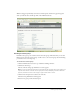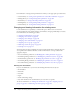User Guide
290 Chapter 19: Working with Users and Groups
Assigning a user to a group
Follow this procedure to add a user to a specific group in situations where a user has transferred to
another department in the organization, was promoted, or made any change that necessitated
adding this user to a new Built-in or custom group. You can also use this procedure to assign a
user to a specific seminar licensed folder.
To assign a user to a group
1.
Click the Administration tab at the top of the Breeze Manager window.
2.
Click Users and Groups.
The list of all users and groups with Breeze accounts appears.
3.
If necessary, click Search and enter the user’s name in the Search text box to locate the name in
the list.
4.
Select the user’s name and click Info at the bottom of the list.
The User Information page appears for this user.
5.
Click the Edit Group Membership link above the User Information title bar.
The Edit Group Membership page appears, with the Possible Groups list on the left and the
Current Group Membership list on the right.
6.
In the Possible Groups list, select each group to which you want to assign this user as follows:
■ To select multiple groups, press Control-click or Shift-click, as appropriate.
■ To expand a group so you can select individual names, double-click the group name; when
you are done, double-click Up One Level in the list to return to the original list.
■ To search for a name in the list, click Search at the bottom of the window and enter the
name to display it in the list, and then select it.
7.
Click Add.
The message “Submitting Request” appears, and then the message “Operation Successful”
appears. After this, the groups that you added appear in the Current Group Membership
window; to remove a group from this window, select it and click Remove.
Removing a user from a group
Follow this procedure to remove a user from a specific group in situations where a user has
transferred to another department in the organization, was promoted, or made any change that
necessitated removing this user from a group.
To remove a user from a group:
1.
Click the Administration tab at the top of the Breeze Manager window.
2.
Click Users and Groups.
The list of all users and groups with Breeze accounts appears.
3.
If necessary, click Search and enter the user’s name in the Search text box to locate the name in
the list.