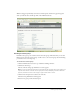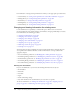User Guide
288 Chapter 19: Working with Users and Groups
Changing a user’s details
Follow this procedure to change the user’s first or last name, e-mail, audio conference settings, or
information in any custom field that you added for your company’s user profiles.
To change a user’s manager, see “Changing a user’s manager” on page 288; to change a user’s team
members, see “Changing a user’s team members” on page 289; to change a user’s group
membership, see “Assigning a user to a group” on page 290 or “Removing members from a
group” on page 294.
To change a user’s details:
1.
Click the Administration tab at the top of the Breeze Manager window.
2.
Click Users and Groups.
The list of all users and groups with Breeze accounts appears.
3.
If necessary, click Search and enter the user’s name in the Search text box to locate the name in
the list.
4.
Select the user’s name and click Info at the bottom of the list.
The User Information page appears for the user.
5.
Click the Edit Information link above the User Information title bar.
The Edit Information page appears.
6.
Edit any of the fields that you want to change.
7.
Click the Save button.
The User Information page reappears for this user, reflecting the new information.
Changing a user’s manager
Follow this procedure when a user’s manager has changed, either because the user moved to a
different department or because the user’s manager has been replaced. If the user has transferred
to another department, then you might need to change the user’s group membership or their
permissions for various Breeze libraries, as well.
To change a user’s manager
1.
Click the Administration tab at the top of the Breeze Manager window.
2.
Click Users and Groups.
The list of all users and groups with Breeze accounts appears.
3.
If necessary, click Search and enter the user’s name in the Search text box to locate the name in
the list.
4.
Select the user’s name and click Info at the bottom of the list.
The User Information page appears for this user.
5.
Click the Select Manager link above the User Information title bar.
The Select Manager page appears, with the Possible Managers list on the left and the Current
Team Manager list on the right.