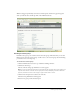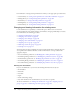User Guide
Setting custom permissions for the Breeze libraries 285
Adding team members for a user
If a user is a manager, you can use this procedure to assign team members to the manager. When
you do so, the manager can view report data for this user using the Manager Reports option on
the Home tab.
To add team members for this user:
1.
Click the Administration tab at the top of the Breeze Manager window.
2.
Click Users and Groups.
The list of all users and groups with Breeze accounts appears.
3.
If necessary, click Search and enter the user’s name in the Search text box to locate the name in
the list.
4.
Select the user’s name and click Info at the bottom of the list.
The User Information page appears for this user.
5.
Click Edit Team Members link to select team members for this user.
The Edit Team Members page appears, with the Possible Users list on the left and the Current
Team Members list on the right.
6.
In the Possible Users list, select each name to which you want to assign this user as follows:
■ To select multiple users, press Control-click or Shift-click, as appropriate.
■ To search for a name in the list, click Search at the bottom of the window and enter the
name to display it in the list, and then select it.
7.
Click Add.
The message “Submitting Request” appears, and then the message “Operation Successful”
appears. After this, the name you selected appears in the Current Team Members list; to
remove this manager from list, select it and click Remove; to add more team members, repeat
step 6and step 7.
Setting custom permissions for the Breeze libraries
After creating or importing users in a custom group, the administrator assigns the group’s
permissions. If you create the users manually or use the CSV import function, you can do this by
assigning the users to one or more of the Built-in groups to reflect this group’s access needs. For
information on these groups’ permissions, see “Built-in groups” on page 259. When you create
the group, you can also assign custom groups of users to Built-in groups; see “Creating groups
manually” on page 280.
Regardless of how you add these users to Built-in groups, you might also want to add or restrict
permissions for this group for a specific library. You do this by going to the respective tab where
you want to add the group (Content, Meetings, Training, Event Management, and Seminar
Rooms) and adding the group to the appropriate folders on that tab.
Whereas individuals with Manage permissions in the Breeze libraries can assign permissions for
their own folders or files, the administrator is responsible for assigning permissions to the Shared
folder itself in each of these libraries to Breeze groups.