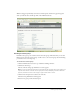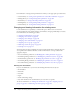User Guide
282 Chapter 19: Working with Users and Groups
5.
Do either of the following, as appropriate:
■ To add this group without adding members, click Finish.
The Group Information page appears; if you decide to add members at this point, click the
View Group Members button and proceed to step 6
■ To add members, click Next.
The Edit Group Membership page appears with the Possible Groups list on the left and the
Current Group Membership list on the right.
6.
In the Possible Groups list, select each user and group that you want to assign to this group, as
follows:
■ To select multiple users or groups, press Control-click or Shift-click, as appropriate.
■ To expand a group so you can select individual names, double-click the group name; when
you are done, double-click Up One Level in the list to return to the original list.
■ To search for a name in the list, click Search at the bottom of the list and enter the name to
display it in the list, and then select it in the window.
7.
Click Add.
The message “Submitting Request” appears, and then the message “Operation Successful.”
After this, the users and groups that you added appear in the Current Group Membership
window; to remove a name from this window, select it and click Remove.
8.
Repeat step 3 through step 7 for each group to be added.
9.
Click Finish.
The View Group Membership page appears.
10.
Click the View Group Membership button to review the group members and make any
adjustments.
The Edit Group Membership page reappears with the Possible Groups list on the left and the
Current Group Membership list on the right.
Creating a new user manually
Once you have set up all the necessary custom groups, you can now proceed with creating Breeze
accounts for new Breeze users and adding them to these groups. When you add a new user, you
must enter a new password for them so that they can log in to Breeze, then change this password
to a private one; this password is sent to them by e-mail. You also have the option of adding audio
conference settings for this user, though this is not required information.
To create a new user:
1.
Click the Administration tab at the top of the Breeze Manager window.
2.
Click Users and Groups.
The list of all users and groups with Breeze accounts appears.
Note: You can check that this name does not already exist by entering the name in the Search field
at the bottom of the list. If such a group does exist, it appears; otherwise a blank list appears; click
Clear to return to the list page or type another name to search.