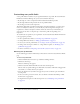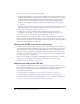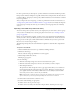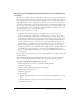User Guide
280 Chapter 19: Working with Users and Groups
The upload runs. After the upload is done, a page appears that lets you download a revised
CSV file with the results of the import operation. This file is a revised version of your
original CSV file, and it indicates which users were successfully created and which users, if
any, were not, due to an error in your CSV file.
Note: If the CSV file contains the names of groups that are already in the system, the system
ignores them but logs a message stating that duplicate groups were encountered.
5.
Download the revised CSV file to check for errors.
6.
Do either of the following, as appropriate:
■ If there were no errors, proceed to step 7
■ If there were errors, make your edits and re-import the file, and then proceed to step 7
7.
Select the group to which you want to add these users.
8.
Set permissions for these users, see“Setting custom permissions for the Breeze libraries”
on page 285.
Creating groups manually
Because part of setting up new Breeze users in the system involves assigning them to their
appropriate groups, it is best to create these groups first. Although Breeze provides the six Built-in
default groups, you must create groups that are specific to your organization. Such groups might
mirror your company’s organizational structure or regional locations. Because these groups must
be manually created, Breeze refers to them as custom groups.
When the custom groups are created, you can simply add users to them as you set up each new
user account, or use the CSV import option to import large numbers of users into a group you
created (see “Importing users and adding them to groups (create new users and add them to a
group)” on page 279).
To create a custom group, see “Creating a custom group” on page 281.
After you create the custom groups, you can set permissions for them in the Breeze libraries.
Those permissions apply specifically to the folders and files within that library. For more
information, see “Setting custom permissions for the Breeze libraries” on page 285.