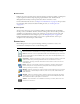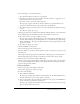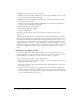User Guide
28 Chapter 1: Understanding the Workspace
Downloading reports
If the Download Report Data button appears for a specific report, you can click it to export all
the report data to a comma separated values (CSV) file. After you do so, you can either save or
open the report. If you are running Breeze Manager in an Internet Explorer browser and choose
to open the report, Windows automatically opens it in Excel. In this case, you must double-click
each cell to see its information.
Another option is to save the CSV file to your desktop, select Notepad from the Accessories
menu (select Start > Accessories > Notepad), and open the file from Notepad, which makes it
easier to read.
In addition, if the Printable Version button appears for a report, you can click the button to
export the report to a browser window.