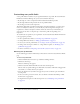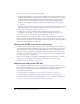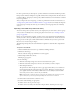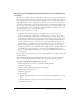User Guide
Importing user and groups CSV files 279
Importing users and adding them to groups (create new users and add them
to a group)
Use this option to import new users and add them to a Built-in or previously created group. The
Built-in group names appear in the pop-up menu for group selection as default groups. After you
create a group manually, its name also appears in the menu, so you can use the import option to
assign large numbers of users to multiple groups. However, you can only select one group for the
users whom you imported from one CSV file. This means that you should create a different CSV
file for each set of users that you want to add to a specific group. Due to browser limitations, and
also because the import process can take quite a while, Macromedia recommends that you create
separate CSV files of 10,000 or fewer users per import.
After you imported these users, you can:
• Assign these users to additional groups, see “Assigning a user to a group” on page 290.
• Assign the whole group to another group, see “Adding members to a group” on page 294.
Since you can add groups, as well as users, to an existing group, you can use this procedure to
assign the group to which you’ve just added these users to another group. For example, if you
have just imported new users in a single department in your company and assigned them to
the Sales and Promotion group, and you also want to give them Publish permissions for the
Content library, you can assign the entire Sales and Promotion group to the Authors group.
• Expand or restrict permissions for the group or any of the people with it, you can set the
appropriate permissions in the specific libraries. For example, if there are members within the
Sales and Promotion department that you do not want to have Publish permissions for a
specific set of folders the Content library, you can assign these individuals Denied permissions
for these folders.
After you add the new users to a group, you must assign permissions for these imported users for
the Breeze libraries.
The following example shows the minimum user information requisite for a Breeze-adaptable
CSV; you can add other information in the CSV file to prepopulate other user properties:
To import a user CSV file and add the users to a group:
1.
Click the Administration tab at the top of the Breeze Manager window.
2.
Click Users and Groups.
The list of all users and groups with Breeze accounts appears.
3.
Click the Import link above the list.
The Import page appears.
4.
Do the following:
a
Under the Select Import Type bar, select the Create New Users and Add Them to a Group
option.
b
Under the Select File to Import bar, browse to the CSV file that you want to import.
c
Click the Upload button.