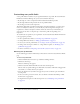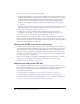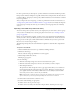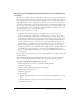User Guide
Importing user and groups CSV files 277
In order to perform any of these imports, you must follow the CSV format that Breeze provides.
Each procedure includes examples of acceptable formats. These examples show the values that are
required for Breeze, though you can also specify additional attributes on the file that are standard
for your organization.
After you import the users and groups, you must set permissions for them. For instructions, see
“Setting custom permissions for the Breeze libraries” on page 285. You can modify the imported
users and groups in exactly the same way you would any users and groups that were manually
created.
Importing a user CSV file (create new users)
You can use this option if you have users in your company that you don’t want to add to a group,
or if you want to manually create a custom group later for these users (see “Creating a custom
group” on page 281).
Before you can perform this procedure, you must create a user CSV file for the individual users
whom you want to add to your Breeze system. Due to browser limitations, and also because the
import process can take quite a while, Macromedia recommends that you create separate CSV
files of 10,000 or fewer users per import.
The following example shows the user information required for a CSV file that is adaptable for
Breeze:
To import a user CSV file:
1.
Click the Administration tab at the top of the Breeze Manager window.
2.
Click Users and Groups.
The list of all users and groups with Breeze accounts appears.
3.
Click the Import link above the list.
The Import page appears.
4.
Do the following:
a
Under the Select Import Type bar, select the Create New Users option.
b
Under the Select File to Import bar, browse to the CSV file you want to import.
c
Click the Upload button.
The upload runs. After the upload is done, a page appears that allows you to download a
revised CSV file with the results of the import operation. This file is a revised version of
your original CSV file, and it indicates which users were successfully created and which
users, if any, were not, due to an error in your CSV file.
Note: If the CSV file contains the names of users who are already in the system, the system
ignores them, but logs a message stating that duplicate users were encountered.
5.
Download the revised CSV file to check for errors.
6.
Do either of the following, as appropriate:
■ If there were no errors, proceed to step 7
■ If there were errors, make your edits and re-import the file, and then proceed to step 7