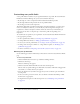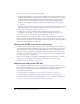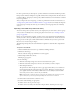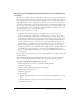User Guide
276 Chapter 19: Working with Users and Groups
There are three ways to add users and groups to Breeze:
• Using the Lightweight Directory Access Protocol (LDAP), used for large organizations. If your
company supports LDAP, you would probably not be involved in adding new users or groups,
as this is maintained outside of Breeze Manager functionality. However, you might have to
work with your corporate IT department to determine user and group mappings within
Breeze. For more details about LDAP, see “Working with LDAP-acquired users and groups”
on page 276.
• Importing the users and groups through a comma-separated values (CSV) file, used to quickly
import large numbers of users and groups if your organization does not have LDAP; see
“Importing user and groups CSV files” on page 276.
• Creating users and groups manually, used if the number of users and groups in your
organization is not too large or you do not use CSV files or LDAP; see “Creating groups
manually” on page 280 and “Creating a new user manually” on page 282.
After you add these users and groups, you must set their permissions for folders in the Breeze
libraries, as well as perform routine maintenance activities, such moving users between groups to
reflect promotions or transfers. The procedures for all of these apply, and are the same, regardless
of how you initially added the users and groups.
Working with LDAP-acquired users and groups
In LDAP-enabled organizations, Breeze acquires all its user data directly from the company’s user
directory; this includes required information such as login, name, phone number, as well as other
optional information, such as the user’s department. However, you must still manually assign
these users or groups, as applicable, to the Built-in group appropriate for their job function. For
information on doing this, see “Assigning a user to a group” on page 290 and “Adding members
to a group” on page 294, as appropriate.
You also need to manually set permissions for individual users and custom groups, to expand or
restrict access to various folders as necessary. For this information, see “Setting custom
permissions for the Breeze libraries” on page 285.
Importing user and groups CSV files
If your organization’s directory has a utility for exporting users and groups to CSV files, or you
have a list of users available, you can create a CSV file that you can import into Breeze using the
Import feature of the Administration function. Breeze allows you to import CSV files to
accomplish the following tasks:
• Create new users; see “Importing a user CSV file (create new users)” on page 277.
• Create new groups; see “Importing a group CSV file (create new groups)” on page 278.
• Create new users and add them to a designated group; see “Importing users and adding them
to groups (create new users and add them to a group)” on page 279.