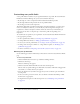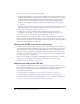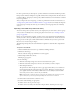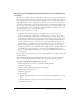User Guide
Customizing user profile fields 273
Adding a predefined field
You can select and add a predefined field from a list that Breeze provides.
To add a predefined field:
1.
Click the Administration tab at the top of the Breeze Manager window.
2.
Click Users and Groups.
The Users and Groups list appears.
3.
Click the Customize User Profile link above the Users and Groups list.
The list of the user profile fields appears.
4.
Click the Add Predefined Field button.
A list of additional predefined fields appears.
5.
Click the check box for any fields that you want to add.
6.
Click Save.
The main (first) Customize User Profile list page reappears with the items that you added.
7.
To move an item up or down in the list, select its check box and click the Shift Up or Shift
Down button, as appropriate.
8.
To flag this field as required or add a description for it, see “Modifying a user profile field”
on page 274.
Creating a custom user profile field
You can create a field that does not appear on the main Customize User Profile page or in list of
predefined user profile fields.
To create a custom field:
1.
Click the Administration tab at the top of the Breeze Manager window.
2.
Click Users and Groups.
The Users and Groups list appears.
3.
Click the Customize User Profile link above the Users and Groups list.
The list of the user profile fields appears.
4.
Click the New Field button.
The New Field page appears.
5.
Do the following:
a
(Required) Type a name for this field.
b
(Optional) Type a comment in the Comment text input box.
c
(Optional) Select the Required check box for the Field Type if you want this field to be
required.
6.
Click Save.
The main (first) Customize User Profile list page reappears with the items that you added.