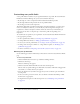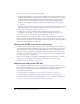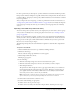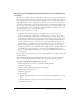User Guide
272 Chapter 19: Working with Users and Groups
Customizing user profile fields
A user profile field is an attribute of your organization’s Breeze user profile. The Customize User
Profile feature in Breeze Manager lets you access these fields in three ways:
• By selecting one or more components from the default list that Breeze provides
• By selecting additional components from a list of predefined fields
• By creating your own custom components
The fields for First Name, Last Name, and E-mail are all required for Breeze; you cannot select,
remove, or modify these. However, you can modify any other existing field to designate it as
required and to include a descriptive comment, and do the same for any new fields that you
create. You can also move a component up or down in the profile list, depending on its
importance.
To customize the user profile for your organization, use the Customize User Profile link and refer
to the appropriate procedure:
• To select predefined user fields, see “Selecting user profile fields” on page 272.
• To add predefined user fields, see “Adding a predefined field” on page 273.
• To create your own user profile fields, see “Creating a custom user profile field” on page 273.
• To change, add a descriptive comment to, or flag a field as required, see “Modifying a user
profile field” on page 274.
• To delete a user field, see “Importing a user CSV file (create new users)” on page 277.
Selecting user profile fields
Use the following procedure if all the fields you must add are on the first Customize User Profile
page.
To select user profile fields:
1.
Click the Administration tab at the top of the Breeze Manager window.
2.
Click Users and Groups.
The Users and Groups list appears.
3.
Click the Customize User Profile link above the Users and Groups list.
The list of the user profile fields appears; First Name, Last Name, and E-mail are flagged with
red asterisks (*) to indicate that they are required.
4.
Select the check box for any field on this page that you want to include as part of the Breeze
account profile.
5.
To move an item up or down in the list, select its check box and click the Shift Up or Shift
Down button, as appropriate.
6.
To flag this field as required or add a description for it, see “Modifying a user profile field”
on page 274.