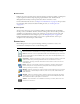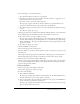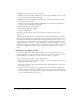User Guide
Global Breeze Manager features 27
6.
Do the following to set the date range filters:
a
Select the From and/or To check boxes, as appropriate.
b
From the pop-up menus, select the start and/or end dates and times, as appropriate, to set
the parameters for the report data you want.
c
If you do not want to set any more filters, click Save.
The report page reappears with data for the dates and times you specified shown in the
appropriate columns and the date range specified above the display bar.
d
To set filters to display your direct reports or all of your subordinates (for managers only), go
to step 7.
To set filters for groups, go to step 8.
7.
Click the appropriate button (Show Data From People I Manage Directly or Show Data From
People I Manage Directly And Indirectly) for the team members you want to see.
■ If you do not want to set any group filters, click Save.
The report page reappears with the following text above the display bar, depending on your
selection: “Show data from people I manage directly” or “Show data from people I manage
directly and indirectly”. The report-specific information for these participants appears in the
appropriate columns.
■ To set filters for groups, go to step 8.
8.
Click the Add/Remove Groups link.
A list of all the groups in the system appears.
9.
Select the check box to the left of each group that you want to see data for in your report, and
then click Save.
The Set Report Filters page reappears with the names of all the groups you selected after the
Filter Settings label. If you previously set other filters, the names of these appear as well.
10.
Click Save at the bottom of the Set Report Filters page.
The report page reappears with the names of the groups you selected, as well as any other filters
you set, above the display bar. The filtered, report-specific information for these participants
appears in the appropriate columns.
To remove report filters:
1.
From the report page, click the Report Filters link.
The Set Filters page appears, with your settings.
2.
Do either of the following:
■ To clear all filters, click Reset.
The report page reappears with the filters removed and the text “No Filters Have Been Set.”
The data shown in the report no longer applies to this filter.
■ To clear a specific filter, clear the check box and click Save; if it’s a group, click Add/Remove
Groups, clear the group check box, and click Save.
The report page reappears with the filters removed. The data shown in the report no longer
applies to the filters that you removed.