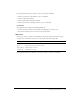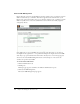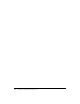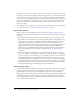User Guide
260 Chapter 19: Working with Users and Groups
• Manage the Training library, including viewing, deleting, moving, and editing Training library
files or folders, viewing reports for Training library files, setting permissions for Training
library files or folders, and creating new subfolders within Training library folders, as well as
enrolling users, sending enrollee notifications, and setting up course and curriculum
reminders.
• Manage the Meetings library, including viewing, deleting, moving, and editing Meetings
library files or folders, viewing reports for Meetings library files, setting permissions for
Meetings library files or folders, and creating new subfolders within Meetings library folders, as
well as adding participants.
• Manage the Event library, including viewing, deleting, moving, and editing Event library files
or folders, viewing reports for Event library files, setting permissions for Event library files or
folders, and creating new subfolders within Event library folders, as well as adding participants,
sending invitations, and changing content and e-mail options.
• Manage the Seminar library, including viewing, deleting, moving, and editing Seminar library
files or folders, viewing reports for Seminar library files, setting permissions for Seminar library
files or folders, and creating new subfolders within Seminar library folders, as well as adding
participants.
• View account information, account features, account quotas, and account reports, and, if your
organization has purchased this option, customize the look of Breeze for your organization (see
Chapter 18, “Managing the Breeze Account,” on page 237).
In addition, by default, the administrator has Host permissions for every meeting.
Users who are members of the Administrator group have permission to do everything except the
following:
• Publish content
• Create new meetings
• Create new courses or curriculums
• Create new seminars
• Create new events
Permissions for members of the Administrator group cannot be overridden with individual or
other group permissions. For more information, see “Multiple permissions precedence”
on page 269.
Authors
Authors
can publish or upload content, including Macromedia Breeze Presentations, to the
Content library. To do so, a user must be a member of the Authors group. To publish
presentations to a specific folder, a user must be a member of the Authors group and have
Publish permissions for that folder.
If you assign a user to this group, Breeze creates a folder for this user in the User folder of
the Content library (the shortcut called My Content points to this folder). By default, a
member of the Author group has both Publish and Manage permissions only for their own
My Content folder.