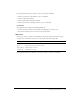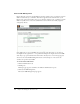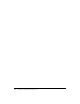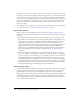User Guide
256 Chapter 19: Working with Users and Groups
In addition, there is another set of permissions that you can assign to a file or folder; these are the
attendance permissions. The attendance permissions designate the access permissions and the role
of each attendee in a meeting, training, event, or seminar. The Breeze library permission types
address who can manage library files. The attendance permissions designate what role an attendee
plays in a specific Breeze meeting, training, event, or seminar, and who can view Breeze library
content. The attendance roles are defined by the user who creates the meeting, training, event,
seminar, or content.
As an administrator, you might be less involved with this type of permission set. For a description
of the participation types, see “Breeze attendance permissions” on page 257.
Breeze library folders
With the exception of the Seminar library (see “Seminar library folders” on page 256), each
Breeze library has two high-level folder directories, Shared folders and User folders. Their usage is
as follows:
• Shared folders. When Breeze is installed, only the administrator has access privileges to the
Shared folders. As the administrator, you can assign permissions for the Shared folders in any
way appropriate to your particular organization. However, although you can assign Manage
permissions for a Shared folder to any Breeze user, only members of the Built-in group
associated with that library can create new occurrences of the corresponding library’s functions
within the folder. For example, in the Meetings library, although any user with Manage
permissions for a specific Shared Meetings folder can manage this folder, only meeting hosts
can create new meetings in it. For information on Built-in groups, see “Built-in groups”
on page 259.
• User folders. When you assign members to a specific Built-in group, Breeze automatically
creates a user folder for each individual in the library associated with that group. For example,
any user you assign to the meeting host group, automatically receives his or her own folder in
the User Meetings folder in the Meetings library. It is this folder the user sees when accessing
the Meetings tab. Users can manage their user folders in whatever way they want, including
setting permissions that give other users access privileges to the folders, but users can only do
this for their own folders, unless the administrator or another user with Manage permissions
for another folder has assigned them Manage privileges for that folder.
Seminar library folders
Seminar library folders have a different structure than the other folders. There are no user folders
in this library; instead, each folder represents a different seminar license that your organization
purchased. When you assign a user to the Seminar Host group, this user automatically has
Manage permissions for all Seminar Rooms folders; such a user can add and delete seminars, and
assign Manage permissions to other seminar hosts. Like other Shared folders in other libraries,
anyone with Manage permissions can manage a Seminar Rooms folder, but only a seminar host
can create new seminars in this folder.