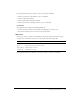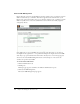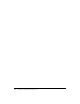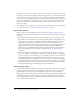User Guide
255
CHAPTER 19
Working with Users and Groups
Macromedia Breeze is a permissions-based application. The permissions structure protects the
integrity of Breeze data and defines the parameters of each user’s access. In Breeze, every user
account is defined by its access permissions to the application’s various information repositories
and features. The Breeze administrator’s job is to create, add, remove, and manage Breeze
accounts, both for individual users and groups. The administrator performs these functions using
the Administration tab, which is not available to other Breeze users.
To access the user management functions of Macromedia Breeze Manager, click the
Administration tab at the top of the Breeze Manager window, and then click the Users and
Groups link below the tab names.
Breeze permissions architecture
Breeze information is stored in libraries, each of which is associated with a different activity and
application, and each application is represented by its own tab on Breeze Manager. You only see
the tabs for the applications that your organization purchased. The libraries are Content,
Training, Meetings, Seminar, and Event.
Regardless of your configuration, however, each file and folder in all of your Breeze libraries has
different access permissions for different users. This is the basis of how setting permissions works
in Breeze; that is, access to any file or folder is tied to the file or folder itself. These folder and file
permissions are set in one of the following ways:
• By the creator of the folder or file
• By the Breeze administrator
• By default to members of Built-in groups (see “Built-in groups” on page 259)
The permissions associated with a specific file or folder are called its permission profile.
Although there are four types of permissions that apply across all the Breeze libraries, not all the
libraries have the same combination of these permissions, so you must be aware of the permission
set that applies to each library. For a description, see “Library activities and their permissions”
on page 264.