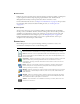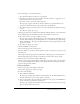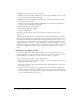User Guide
Global Breeze Manager features 25
Setting and removing report filters
Where appropriate, you can further define the information you see on a particular report by
specifying report filters. When the filters are operable for a given report, the Report Filters link
appears above the report display. You can set any or all of the following criteria to refine your
reports:
Time period A date range for the information in that report. For example, if you select a date
range for the By Slides report, it shows only the slides that were viewed within that time frame.
Team members (for managers only) The data on the report only applies to the people who
are the manager’s subordinates, either as direct reports or all reports (including both direct and
indirect subordinates). This distinction depends on which option was selected: Show Data From
People I Manage Directly or Show Data From People I Manage Directly And Indirectly.
Groups The data on the report only applies to the members of a specific group that
participated. You can select more than one group, and then deselect any group.
Report filter implications
It’s important to remember that any filters you set apply to all reports that you create, both for the
specific report and for any other Breeze functionality. For example, if you create a training report
after you set filters for a content report, the filters you set apply not only to the content report,
but to the training report, as well. This rule includes any date range you might have specified. If
you do not clear a date range filter that you set for one particular report, the data you obtain for
any Breeze functionality always applies exclusively to that date range.
• breeze • flash • output • source
• close • gateway • presenter • src
• com • go • producer • stream
• common • home • public • system
• console • hosted • publish • training
• content • idle • report • user
• course • info • sco • xml