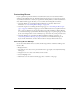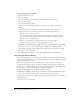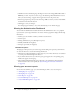User Guide
248 Chapter 18: Managing the Breeze Account
To obtain a downloadable report:
1.
Click the Administration tab.
2.
Click Reports.
The Reports page appears.
3.
Click Downloadable Reports.
The Downloadable Reports page appears, with the available report types and a description of
each one.
4.
Click the Download link or the Download Report Data button.
The File Download window appears, giving you the option of saving or opening the CSV file.
5.
Click Open or Save, as appropriate.
Note: Each download report of any type that you save is named “data.csv” by default. When you
save the file, you should give it a unique identifying name; for example, “interactionsMarch05.csv.”
Setting and removing report filters
Where appropriate, you can further define the information for a particular downloadable report
by using report filters. For information about these filters, including the implications of applying
them and the procedures for setting them, see “Setting and removing report filters” on page 25.
Interactions
This reports on user access. A unique transaction ID is generated each time a user accesses an
object. The Interactions report uses the data listed in the following table:
The following user actions generate data in this view:
• Attending a meeting
• Attending a seminar
• Viewing a piece of content
• Taki n g a c our s e
• Taking a curriculum
Column name Description
transaction-id Unique ID for this transaction.
name Object name as it appears in the content listing.
url Object that the user accessed.
principal-id Unique ID for the user.
login Name of user who accessed this transaction.
user-name Unique user name.
score How the user scored.
status Status of transaction: passed, failed, complete, or in-progress.
date-created Date this transaction was taken or viewed.