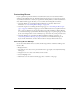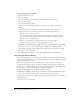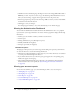User Guide
Customizing Breeze 245
• Meeting logo, a unique image for your organization’s meetings; this must be a JPG, PNG,
BMP, or GIF file, 50 by 20 pixels wide.
• Meeting URL, a website to which users are directed when they click the meeting logo
To customize the Breeze Meeting
1.
Click the Administration tab.
2.
Click Customize.
The Customize page appears with the Customize Banner option selected.
3.
Click Customize Meeting.
The Customize Meeting page appears.
4.
To change the color of the menu highlights, button rollover, background, or title bar, do the
following:
a
Click the appropriate item name in the list to the left of the color selection box.
b
Move the mouse over the color selection box to find the color for the item that you selected.
c
Click the color you want for this item.
The color for the corresponding item in the preview area changes to the color that you
selected. To clear this selection, click Clear to return to the previous setting, or Reset to
Default to restore the original setting.
d
Repeat step a through step c for each item whose color you want to change.
e
To select a meeting logo, see step 5.; to enter a meeting logo URL, see step 6.; to end this
procedure, see step 7.