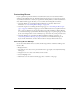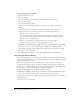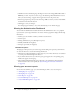User Guide
Customizing Breeze 243
4.
Click Browse below the Banner Logo heading to browse for the image (JPEG, PNG, GIF, or
BMP file) that you want; if you do not select another logo, the default logo is Macromedia
Breeze.
After you select the image, it appears in the upper-left corner of the preview area.
5.
Click Apply to save your changes.
Your changes appear within 5 to 10 seconds; alternatively, you can refresh the page.
Customizing the Breeze login page
Use the Customize Login link to customize the Breeze login page. You can modify any of the
following four attributes:
• Meeting name color
• Pod border color (the border surrounding the text input windows)
• Background color (login area color)
• Main logo image; this must be a JPEG, PNG, GIF, or BMP file, 410 by 310 pixels