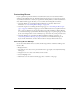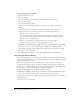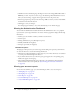User Guide
Customizing Breeze 241
Customizing Breeze
If your organization purchased the Breeze Customization features, the Customization link is
enabled on the Administration tab. This link includes features that let you adapt the appearance
of your Breeze installation to match your organization’s identity. When you click Customization,
three additional links appear that allow you to customize the following Breeze attributes:
• Customize Banner, for customizing the Breeze Manager user interface (UI); for this
information, see “Customizing Breeze Manager” on page 241.
• Customize Login, for customizing the Breeze login page; see “Customizing the Breeze login
page” on page 243. The Breeze login page is used for all Breeze functions except Breeze Events;
that is, users see the Breeze log in page when they log into Breeze Manager, a Breeze Meeting,
or on-demand trainings or presentations. The Events login page is a separate login page created
by the event manager when an event is initially set up, and is tied only to that particular event.
• Customize Meeting, for customizing the Macromedia Breeze Meeting appearance; see
“Customizing the Breeze Meeting” on page 244 (this does not include the meeting room
layout; for this information, see Breeze Macromedia User Guide for Hosts and Presenters).
Customizing Breeze Manager
Use the Customize Banner link to customize the following elements of the Breeze Manager user
interface (UI):
• Background color.
• Top links text color; these are the persistent links in the upper-right corner: My Profile, Help,
and Logout.
• Navigation text color; these are the links below the tab bar.
• Selection highlight color.
• Table header color, the bars that identify page titles or columns on list pages.