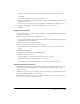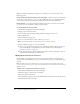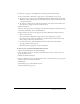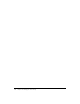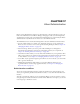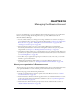User Guide
Managing event folders 233
4.
To add users or groups, in the Available Users and Groups list, do the following:
■ Press Control-click or Shift-click, as appropriate, to select multiple users or groups
■ To expand a group so that you can select individual members, double-click the group name.
When you are done with this group, double-click the Up One Level icon in the list to return
to the parent folder list.
■ To search for a name in the list, click the Search button at the bottom of the window and
enter the name to display it in the list, and then select it.
5.
Click the Add button.
The users and/or groups that you added appear in the Current Permissions window.To remove
a name from this window, select it and click Remove.
6.
Assign permissions for each user and group in the Current Permissions window as follows:
a
Select a name in the list:
Press Control-click or Shift-click, as appropriate to select multiple users or groups.
To search for a name, click the Search button at the bottom of the window and enter the
name to display it in the list, and then select it.
b
For each selected name, click the Permissions button at the bottom of the window.
A pop-up permissions menu appears.
c
Click the permissions appropriate for the selected names.
To remove a user or group from the permission access list:
1.
Click the Event Management tab in Breeze Manager.
2.
Select the check boxes next to the names of the folders that you want to remove the user or
groups permissions from.
3.
Click the Set Permissions button.
4.
On the Set Permissions page, select the check boxes next to the names of the users or groups for
whom you want to remove the permissions.
5.
Click Remove.
6.
On the Remove page, click the Remove button.
The Set Permissions page appears.