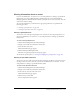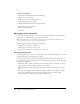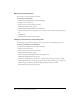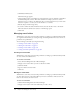User Guide
230 Chapter 16: Managing the Event Library
5.
Click Edit/Send Invitations.
The Invitations page appears.
6.
(Optional) If you want to send a blind copy of the invitation to anyone, add their e-mail address
in the BCC Recipients text box. This can be useful if, for example, you want to send an
invitation to key co-workers to let them know that you sent the invitation, but you don’t want
invitation recipients to see that you sent the invitation to co-workers.
7.
Edit the subject and the message body.
8.
To attach a a Microsoft Outlook Calendar vCard, select the check box next to the Attach
Microsoft Outlook calendar event (vCal) to e-mail message option.
9.
Click Send.
Managing event folders
Administrators, event hosts, and users with permissions to manage a specific Event library folder
can organize the Event library by creating, moving, and deleting folders. These users can also set
permissions for specific folders.
You can manage event folders by doing the following:
• “Creating an event folder” on page 230
• “Moving an event folder” on page 230
• “Deleting an event folder” on page 231
• “Setting event folder permissions” on page 231
Creating an event folder
Administrators, event hosts, and users with permissions to manage a specific Event library folder
can create folders and subfolders in it.
To create an event folder:
1.
Select the Event Management tab in Breeze Manager.
2.
Navigate to the location where you want to add the new folder.
3.
Click New Folder.
4.
Type in a name for the new folder.
5.
Click Save.
Moving an event folder
Administrators, event hosts, and users with permissions to manage a specific Event library folder
can move the location of event folders. When you move an event folder, all the events in the
folder are also moved to the new location.
To move an event folder:
1.
Click the Event Management tab in Breeze Manager.
2.
Navigate to the location of the event folder that you want to move.