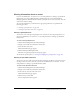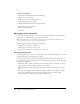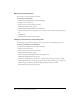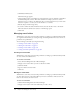User Guide
228 Chapter 16: Managing the Event Library
Removing event participants
You can remove event participants at any time.
To remove event participants:
1.
Click the Event Management tab in Breeze Manager.
2.
Navigate to the desired event.
3.
In the event list, select the name of the event.
The Event Information page appears.
4.
Click the Edit Participants link in the navigation bar.
5.
Click the check boxes next to the groups or users that you want to delete from the participants
list.
6.
Click Remove.
The updated Users and Groups list appears.
Changing permissions for event participants
You can change the permissions assigned to users or groups that are participating in an event.
To change a participant’s event permission:
1.
Select the Event Management tab in Breeze Manager.
2.
Navigate to the desired event.
3.
In the event list, select the name of the event.
The Event Information page appears.
4.
Click the Participant Management link in the navigation bar.
The Participant Management page appears.
5.
In the Users and Groups list, select the user or group whose permission you want to change.
6.
Click Set User Role and, from the pop-up menu, select the new permission type to assign. The
permission types are: Denied, Invited, Pending, Participant, Presenter, or Host.
The updated Users and Groups list appears.