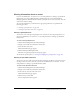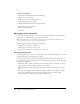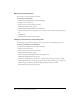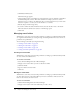User Guide
226 Chapter 16: Managing the Event Library
To edit event information:
1.
Click the Event Management tab in Breeze Manager.
2.
Navigate to the desired event.
3.
In the event list, select the name of the event.
The Event Information page appears.
4.
Click the Edit Information link in the navigation bar.
The Edit Information page appears.
5.
Edit the event information.
6.
Click Save.
Managing event participants
You can add or remove participants for an event and change participant or presenter permission
settings if you are an administrator or a presenter for the event.
Note: Participants who are removed from the event do not receive an invitation, and they cannot
access the event unless event access is changed to Anyone.
The following procedures can manage event participants:
• “Adding event participants” on page 226
• “Removing event participants” on page 228
• “Changing permissions for event participants” on page 228
Adding event participants
You can add participants to an event at any time after creating an event. Participants can be added
as unregistered guests or as registered users or groups.
If you have a comma separated values (CSV) file that contains names and e-mail addresses, you
can import the CSV file to add participants to an event. If you are importing a CSV file, there are
some specific requirements:
• User names cannot contain commas (such as the comma after “Doe” in John Doe, Jr.). If any
user names in the CSV file contains commas, it will not import.
• The file should not contain empty lines. If the CSV file contains any empty lines, it will not
import,
• The supported column headers are name and login. For example, you can import a CSV file
that has one column listing names and another column (separated by commas) listing
corresponding logins, such as jane doe, jdoe@mycompany.com.