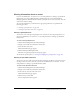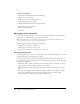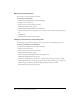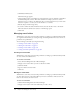User Guide
Editing event information 225
Deleting an event
Administrators, event hosts, or users with permission to manage a specific Event library folder can
delete events. When an event is deleted, the following actions occur:
• The event is removed from the Event library.
• Participants can no longer access the meeting room.
• Reports for the event are no longer available.
• The uploaded content and recordings associated with an meeting room are removed from the
Event library.
If you want to prevent access to an event but retain reporting information, you can make the
event accessible only to registered Breeze users and remove everyone from the event participants
list. For more information, see “Editing event information” on page 225 and “Changing
permissions for event participants” on page 228.
To delete an event:
1.
Click the Event Management tab in Breeze Manager.
2.
Navigate to the events that you want to delete.
3.
Select the check boxes to the left of the events that you want to delete.
4.
Click the Delete button in the menu bar above the event list.
5.
On the Delete page, click the Delete button to permanently delete the selected events.
Editing event information
If you are an administrator or a presenter, you can modify the following event properties:
Name A required field that appears in the event list and in reports.
Event Information An event summary that appears on the Event Information page and in event
reports. An event summary can be up to 750 characters in length.
Detailed Information Specific information about the event, up to 1000 characters in length.
Start Time The date and time the event begins.
End Time The date and time the event ends.
Event Logo A graphic or image for the event, usually used for company or organization
branding of the event. The file can be in BMP, GIF, JPG, or PNG format. The best size is
100x135 pixels.
Attendee Approval This option, when selected, requires that attendees are approved after they
register for the event.