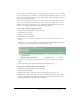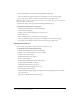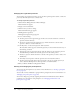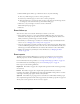User Guide
Changing an existing event 217
Changing event content
You can replace event content with the same type of content, such as by replacing one meeting
with another. If you purchased the Content application, you cannot add any new content to the
Content library from here; you can only select existing content for your event. If you need to
change the content, see “Working with Content” on page 35.
In addition, if you purchased the Macromedia Breeze Presenter, you can publish Breeze
presentations from PowerPoint to the Content library for your event. For more information, see
the Breeze Presenter User Guide.
To change event content:
1.
Click the Events Management tab in Breeze Manager.
The Event folder list appears.
2.
Navigate to the desired folder.
3.
Click the event you want to change.
The Event Information page appears.
4.
At the top of the Event Information page, click the Select Content link.
The Select Contents page appears.
5.
If the content you want does not appear in the list, navigate to the file or folder where the
content that you want resides:
a
Click the appropriate link at the top of the tab (for example, Shared Content if you are
replacing content).
The directory for the selected link appears.
b
Scroll to the folder or file that you want and either select the check box to the left of it or
click the folder or file, as appropriate; if you are in the Content library and need to go to a
higher folder directory, click Up One Level.
6.
Click Save.
The Event Information page appears, showing your new content as the Presentation.
Changing event e-mail options
You can change e-mail options for any of the e-mail notification, reminders, or follow-up
messages before they are sent.
To change event e-mail options:
1.
Click the Events Management tab in Breeze Manager.
The Event folder list appears.
2.
Navigate to the desired folder.
3.
Click the event you want to change.
The Event Information page appears.