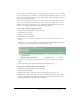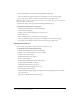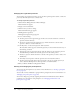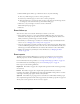User Guide
216 Chapter 15: Working with Events
Changing the registration questions
You can change any registration question, except the three required questions (name, e-mail, and
password), which the system uses to validate a user.
To change registration questions:
1.
Click the Events Management tab in Breeze Manager.
The Event folder list appears.
2.
Navigate to the desired folder.
3.
Click the event you want to change.
The Event Information page appears.
4.
Click Registration Questions.
The Registration Questions page appears.
5.
Do one of the following:
■ To add a question to the registration page for this event, select the check box to the left of
question, and then click Save.
■ To remove a question from the registration page, click the check box to the left of the
question to deselect it, and then click Save.
6.
To modify, delete, or add custom questions, click Customize.
The Customize window appears, with all the questions you selected and created. Do any of
the following, as desired:
■ To change the order of questions in the list, click the check box to the left of the question,
and click Shift Up or Shift Down until the question is in the desired position.
■ To delete a question, click the check box to the left of the question you want to delete, and
click Remove.
■ To modify a custom question, click the question text in the Customize window.
■ To add a question, click the button that corresponds to the type of custom question you
want to add: New Multiple Choice, New Open Text, or New True/False.
7.
When you finish, click Return to Registration Menu.
Viewing and changing the participant list
You can view the participant list at any time. For more information, see “Viewing a participants
list” on page 223.
You can add or remove individuals or groups from the participant list. For more information, see
“Managing event participants” on page 226.
You can also change any previously assigned permissions. For information about the different
permissions you can assign for event participants, see “Changing permissions for event
participants” on page 228.