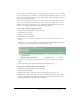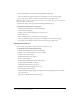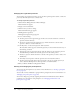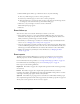User Guide
Changing an existing event 215
You can change an existing event in the following ways:
• “Changing event profile information” on page 215
• “Changing the registration questions” on page 216
• “Viewing and changing the participant list” on page 216
• “Changing event content” on page 217
• “Changing event e-mail options” on page 217
Changing event profile information
You can edit the text on the Event Information page for event participants. If you select the e-mail
option “Notify users when event has been updated,” any invitee whom you have previously
notified about the event will automatically receive updated information.
Note: If you have sent invitations but did not select the “Notify users when event has been updated”
option, you should do so before changing the profile information, so that potential attendees can be
aware of your changes.
To change event information:
1.
Click the Events Management tab in Breeze Manager.
The Event folder list appears.
2.
Navigate to the desired folder.
3.
Click the event you want to change.
The Event Information page appears.
4.
Do either of the following:
■ Click the Edit link above the event information.
■ Click the Edit Information link at the top of the Event Management tab.
The Edit Information page appears.
5.
You can change any of the fields that appear, as well as browse for a new event listing image. For
more information, see “Entering event information” on page 202.
6.
Do one of the following:
■ Click Save.
■ Click Save and Rebuild. This option rebuilds HTML pages.(Only application if you use
Macromedia Contribute to build pages. For more information, see “Editing registration and
event pages using Macromedia Contribute 3” on page 213.)
The Edit Information page appears, showing your changes.