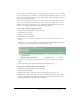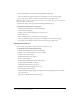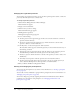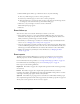User Guide
Previewing and modifying registration and event pages 213
Editing registration and event pages using Macromedia Contribute 3
If you are a Macromedia Contribute 3 user, you can change the text and other components of
Event pages using Contribute.
Note: Open Contribute by clicking Start > Programs > Macromedia > Macromedia Contribute 3.
The following items and the listed areas can be modified using Contribute:
• Registration login (banner logo, banner background color, event logo, text below event logo,
and footer)
• Registration form (banner logo, banner background color, event logo, text below event logo,
and footer)
• Registration confirmation (banner logo, banner background color, event logo, text below event
logo, footer, and Thank You text)
• Event login (banner logo, banner background color, event logo, text below event logo, and
footer)
• Event information (banner logo, banner background color, event logo, text below event logo,
and footer)
Note: To edit the Registration login page, go to the Registration form page (you can make changes
on this page), and click the Login link.
To edit event pages using Macromedia Contribute 3:
1.
Click the Event Management tab in Breeze Manager.
2.
Navigate to the event whose registration or event pages you want to edit.
3.
Click the event name in the list.
The Event Information page appears.
Note: The URL link is listed as Edit URL.
4.
Open Contribute 3.
5.
Browse to Breeze Manager in the Contribute embedded browser, and log in.
6.
Paste the Edit URL for the event into the Contribute address bar, and go to it.
7.
Click the Create Connection button, and enter your settings (Webdav / username = webapp
login / password = webapp password
). Setup your webdav connection to Edit URL link
in step 3, which will let you easily browse to the other event and registration pages.
8.
Click Next.
9.
Follow the on-screen instructions to complete the Connection wizard.
10.
Edit and publish the pages, as desired.