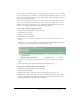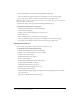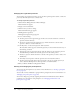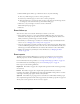User Guide
212 Chapter 15: Working with Events
4.
Click on the URL below “Public Event Listing URL For This Folder.
The event information appears exactly the way it will appear on the event listing page.
5.
To close the preview window, click the Close button in the upper-right corner.
Note: Remember to make this folder private again after you preview the page if you do not want the
folder to be publically available yet.
A specific event listing can be previewed from the Event Information page.
To preview the event listing for a single event:
1.
Click the Event Management tab in Breeze Manager.
The Event folder list appears.
2.
Navigate to the event whose listing page you want to view.
3.
Click on the event.
4.
Next to Participant View, click Preview event listing page.
The event information appears exactly the way it will appear on the event listing page.
5.
To close the preview window, click the Close button in the upper-right corner.
Changing the event logo
You can change the logo that you selected when you created an event.
To change the logo associated with the event:
1.
Click the Event Management tab in Breeze Manager.
2.
Navigate to the event whose image you want to change.
3.
Click the event name in the list.
The Event Information page appears.
4.
Do one of the following:
■ Click the Edit Information link above the title bar
■ Click the Edit link inside the title bar.
The Edit Event Information page appears.
5.
Click Browse to find a new image for the event.
6.
Select the image, and click Open.
The Event Information page appears, showing the name of the graphics file in the text field
next to Event Logo.
7.
Click Save on the Edit Event Information page.