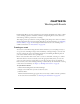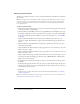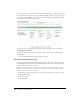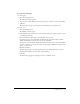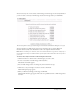User Guide
Creating an event 209
You can select any, all, or none of these e-mail messages. Some messages are selected by default; if
you do not want to send any e-mail messages, deselect the messages before you click Finish.
You can select from a variety of e-mail messages to communicate with attendees during an event cycle.
You can customize an e-mail message. Several types of messages let you attach a Microsoft
Outlook calendar (vCal) event that adds the event to the recipient’s Outlook calendar.
Note: When customizing an e-mail form, there are several fields in braces ({}). Do not change any of
these fields because they are variables that the system replaces with actual values that are specific to
your event.
To select, view, and/or customize e-mail messages for the event:
1.
Click the check box to the left of the e-mail messages you want to send.
2.
To view or customize an e-mail message, click Customize.
The default e-mail form appears.
3.
You can make changes, but do not change any of the items in braces ({}).
4.
Click Save to save your changes or Cancel to exit the e-mail form.
The E-mail Options page appears.
5.
When you finish customizing your messages, click Finish.
The Event Information page appears. The event is not published, and no e-mail messages have
been sent.