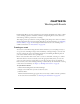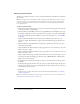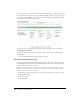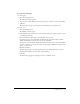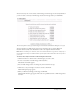User Guide
208 Chapter 15: Working with Events
3.
When importing a CSV file of users, there are some specific requirements:
■ User names cannot contain commas (such as the comma after “Doe” in John Doe, Jr.). If
any user names in the CSV file contain commas, it will not import.
■ The file should not contain empty lines. If the CSV file contains any empty lines, it will not
import.
■ The column headers that are supported are name and login. For example, you can import a
CSV file that has one column listing names and another column (separated by commas)
listing corresponding logins, such as jane doe, jdoe@mycompany.com.
■ Only one e-mail address per user name is imported; duplicates are not. (The process starts
from the bottom of the CSV file, so the last e-mail address and corresponding name are
imported, not the first.)
a
Click the Import List button.
The Import List window appears.
b
Click Browse to navigate to the correct CSV file.
c
Select the CSV file, and click Open.
d
Click Import to List.
The Invitations page appears, showing the names you added to the list.
4.
Click Next.
Now, you can proceed to the final step in creating an event.
Selecting and customizing event e-mail messages
Breeze lets you specify nine kinds of e-mail messages that can be mailed at various stages of the
event cycle. Eight of the messages are sent to participants either before or after the event, and the
ninth message is an e-mail that you can receive each time a participant attends the event.
• Send event invitations
• Notify users that approval is pending
• Notify users when approved for event
• Notify users when denied for event
• Show reminder when updates need to be sent
• Remind participants closer to event
• Send absentee follow-up after event
• Send participants a thank you after event
• Notify me when participants attend the event