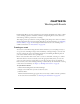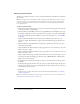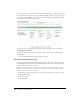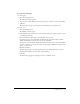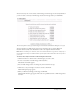User Guide
206 Chapter 15: Working with Events
8.
Type a question in the text box, and click Save.
The Customize Registration window appears, showing your new question.
9.
Do one of the following:
■ To add another True/False question, repeat steps 7 and 8.
■ To end the registration set up, proceed to step 10
10.
(Optional) To move any question (except the required questions) up or down in the list, select
the check box to the left of the question, and click Shift Up or Shift Down.
11.
(Optional) To delete a question, select the check box to the left of the question, and click
Remove.
12.
Click Next.
Now, you are ready to create a mailing list and send invitations.
Selecting participants and creating invitation mailing lists
This step lets you create invitation mailing lists. The following information is important when
creating mailing lists:
• A guest is someone who is not a Breeze user or who does not share the same Breeze account in
which the event was created.
Note: Guests cannot be converted to users. If you would like a guest to have access to other
Breeze content that is not part of an event, you should add them as a user in the Administration
section and then invite them as a user.
• A user is a Breeze user with a Breeze account in your organization.
Note: Before sending out invitations, check with your Breeze Administrator for licensing issues. If
more people register for the event than you have licenses for, potential attendees might not be able to
join the event when they try to log in.
If the number of guests you are planning to invite is limited, you can type or copy and paste their
e-mail addresses using the Add Guest function. If the number is larger, in the hundreds or
thousands, you can import a comma separated values (CSV) file of users.
If you are inviting Breeze users, you can use the Select Participants page to add users to the event
invitation list and assign them permissions.
Finally, after you create the list, you can send out the invitations using default text or a customized
invitation.