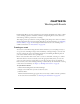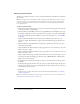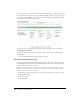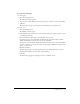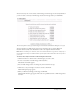User Guide
Creating an event 205
2.
Do one of the following:
■ To add a new multiple choice question, proceed to step 3.
■ To add a new short answer question, proceed to step 5.
■ To add a new True/False question, proceed to step 7.
3.
Click New Multiple Choice.
The New Question window appears.
4.
Do the following:
a
Type a question in the text box.
b
Type a possible answer for Answer 1.
c
Click the Add Above or Add Below buttons to add another answer above or below Answer
1; if you click Add Above, Answer 1 becomes Answer 2.
d
Type another possible answer.
e
Repeat step c and step d for a maximum of four answers.
f
To require that users answer the question, select Response Is Required.
g
To delete an answer, click the Delete button next to the answer.
h
Click Save.
The Customize Registration window appears, showing your new question.
i
Do one of the following:
To add another multiple-choice question, repeat steps 3 and 4.
To add a new open text question, proceed to step 5.
To add a new True/False question, proceed to step 7.
To end the registration set up, proceed to step 10.
5.
Click New Short Answer question.
The New Question window appears.
6.
Do the following:
a
Type a question in the text box.
b
Select Response Is Required to require that users answer the question.
c
Click Save.
The Customize Registration window appears, showing your new question.
d
Do one of the following:
To add a new short answer question, repeat steps 5 and 6
To add a new True/False question, proceed to step 7
To end the registration set up, proceed to step 10
7.
Click the New True/False question.
The New Question window appears.